Work item reports
My work item list
When you first sign into V-Raptor you will be presented with your @me dashboard. This dashboard will display your personalised list of upcoming and active work items that may require your attention.
If you have been invited to participate in a confirmed work item, a Check-in button will appear below the work item.
Work items list view
A report of work items can be generated for a location or fleet. Open the menu, and select the location or fleet you want a report of work items for.
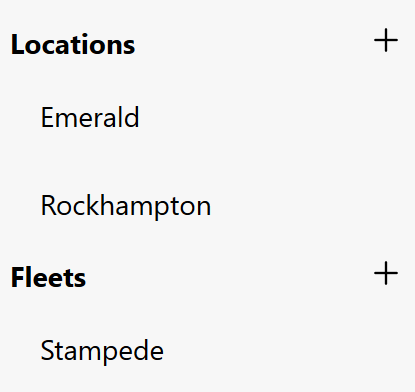
Select the work item type you want a report for.
Work items table view
Table view is a way to see additional information about each work item in a report. The list of fields shown in the table can be customised.
The table view will only show a single line of text for each work item. If details is included as a table column, the text will be truncated.
Options
Users can customise the table columns shown in the work items table view.
Admins can customise the default table columns in the work items table view for each work item type.
The following options are available for each column:
- Width
- Formatting
Work items list export
An export of the work items displayed in the report can be exported via the Export menu. The work item list can be exported in either CSV or XLSX format.
The work items advanced export option is used to select the columns in the export report.
Work items kanban view
A kanban board can be effective way to manage work items. Kanban boards have multiple columns corresponding to the status of the work item. By default V-Raptor sets up organisations with To Do, In Progress, Complete, and Cancelled work item statuses.
The work item report can be viewed as a kanban board by selecting the Kanban option from the work item view menu.
Work items can be dragged between columns to update their status. When a work item is dragged to a status mapped to the closed state for a work item, a dialogue box will be opened asking the user to confirm closing the work item including filling mandatory fields before closing.
Work items schedule view
A scheduling plan can be an effective way to manage the scheduling of scheduled work items for a location, fleet, or an asset group.
The work item report can be viewed as a scheduling view by selecting the Scheduling option from the work item view menu.
Work item schedules are presented across the amount of time the work item is scheduled for.
A Microsoft word export of the scheduling plan displayed in the report can be exported via the Export button.
Work item agenda
The agenda report provides list of scheduled work items and provides another way of visuallising upcoming work items.
The agenda report has filters for schedule start and finish location that can be used to filter for asset depature and arrival reports.
Work item report
A report can be exported for each work item by clicking the Report button on the work item details toolbar.
A document will be generated and downloaded with the details of the work item, work item logs, and an attendance record.
The report make take a few seconds to generate depending on how many pictures have been attached to the work item log.
Options
The report options for each work item type are set in the work item type settings.
-
Click on the menu button to open the menu

-
Click on the organisation you want to manage invites for
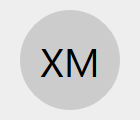
-
Click on the gear icon to open the organisation settings
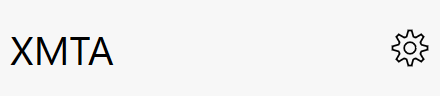
-
Click on the
Work item typesmenu option -
Click on the work item type that you want to customise the report for
Report title
The report title is the report shown at the top of the work item report
Report sections
The following sections can be included in a work item report with the following options.
| Section | Default | Description | Options |
|---|---|---|---|
| Head fields | Fields with show in report option show in report head | Title, table style | |
| Head results | Results with show in report option show in report head | Title, table style | |
| Body fields | Yes | Fields with show in report option show in report body | Title, table style |
| Body results | Yes | Results with show in report option show in report body | Title, table style |
| Foot fields | Yes | Fields with show in report option show in report foot | Title, table style |
| Foot results | Yes | Results with show in report option show in report foot | Title, table style |
| Invitees | Yes | List of users invited to attend a scheduled work item | Title, table style |
| Witnesses | Yes | List of users who have signed as witness to a work item | Title, table style |
| Logs | Yes | A journal of the comment logs made on a work item | Title, table style |
| Work item links | Yes | A list of work items linked to the work item | Title, table style, link filters |
Report template
A docx file can be uploaded to use as a report template. The report will be appended to the uploaded word file. Headers and footers are preserved. If no template is uploaded a default header is added to the report.
Work items advanced export
Work item report advanced export can export any built in fields or custom fields by specifying the fields by name in a comma separated list. Built in fields can also be formatted by a string separated from the built in field name by a colon.
For example to export work items by formated number, summary and project code as well as project name:
number_formatted,summary,project:C,project
Would export as follows
| Number | Summary | Project | Project |
|---|---|---|---|
| 1 | First work item | PRJ1 | Project 1 |
| 2 | Second work item | PRJ1 | Project 1 |
Alternatively project code and project name can also be combined.
number_formatted,summary,project:C N
Would export as follows
| Number | Summary | Project |
|---|---|---|
| 1 | First work item | PRJ1 Project 1 |
| 2 | Second work item | PRJ1 Project 1 |
Built in fields
The following build in work item fields can be included in report exports:
| Name | Description |
|---|---|
| $id | The work item's snowflake id |
| $number | The work item's unformatted number |
| id | The work item's formatted number including the prefix |
| type | The work item type (name) |
| sub_type | The work item sub type (name) |
| summary | The work item summary |
| details | The work item details |
| status | The work item status (name) |
| priority | The work item priority (name) |
| fleet | The work item fleet |
| asset_group | The work item asset group |
| asset | The work item asset |
| asset_zone | The work item asset zone |
| system | The work item system |
| location | The work item location |
| project | The work item project |
| milestone | The work item milestone |
| package | The work item project package |
| hours_estimated | The work item hours estimated (00 h 00 m) |
| hours_actual | The work item hours actual (00 h 00 m) |
| due_at | The work item due time in ISO 8601 format |
| comments | The first 20 work item comments |
| logged_at | The real world time the work item was logged in ISO 8601 format |
| created_at | The time the work item was saved in ISO 8601 format |
| updated_at | The time the work item was last updated in ISO 8601 format |
Built in fields formatting
Details
By default details will be formatted in plain text.
| Option | Description |
|---|---|
| F | Rich formatted output |
| S | Source |
Fleet
By default the fleet name is used in reports. The following options are available for formatting the fleet.
| Option | Description |
|---|---|
| C | The fleet code |
| N | The fleet name |
| D | The fleet description |
Asset group
By default the asset group name is used in report. The following options are available for formatting the asset group.
| Option | Description |
|---|---|
| N | The asset group name |
| n | The asset group number |
| F | The asset group formatted number |
| D | The asset group description |
Asset
By default the asset name is used in report. The following options are available for formatting the asset.
| Option | Description |
|---|---|
| N | The asset name |
| D | The asset description |
Asset zone
By default the asset zone name is used in report. The following options are available for formatting the asset zone.
| Option | Description |
|---|---|
| C | The asset zone code |
| N | The asset zone name |
| D | The asset zone description |
System
By default the system name is used in report. The following options are available for formatting the system.
| Option | Description |
|---|---|
| C | The system code |
| N | The system name |
| n | The system number |
| F | The system formatted number |
| D | The system description |
Location
By default the location name is used in report. The following options are available for formatting the location.
| Option | Description |
|---|---|
| C | The location code |
| N | The location name |
Project
By default the project name is used in report. The following options are available for formatting the project.
| Option | Description |
|---|---|
| C | The project code |
| N | The project name |
| D | The project description |
Milestone
By default the milestone name is used in report. The following options are available for formatting the milestone.
| Option | Description |
|---|---|
| N | The milestone name |
| D | The milestone description |
Package
By default the package name is used in report. The following options are available for formatting the package.
| Option | Description |
|---|---|
| C | The package code |
| N | The package name |
| D | The package description |
Comments
By default comment text is used in the report. Each comment is on a new line. The following options are available for formatting each comment.
| Option | Description |
|---|---|
| L | The comment text |
| U | The comment last updated user name |
| T | The comment last updated time in ISO 8601 format yyyy-MM-dd HH:mm |
| D | The comment last updated date in ISO 8601 format yyyy-MM-dd |
| u | The comment logged user name |
| t | The comment logged time in ISO 8601 format yyyy-MM-dd HH:mm |
| d | The comment logged date in ISO 8601 format yyyy-MM-dd |
The following formatting classes are available for formatting each comment.
| Option | Description |
|---|---|
| C | The comment user, comment time and text. Equivalent to U T\nL |
Custom fields
Custom fields can be included in report exports by the field name.