Location setup
Locations
Locations are the physically geofenced area where work gets done.
Creating a new location
-
Click on the menu button to open the menu

-
Ensure you have an organisation selected
-
Click on the
+button to the right of the Locations section
-
Enter details for the new location
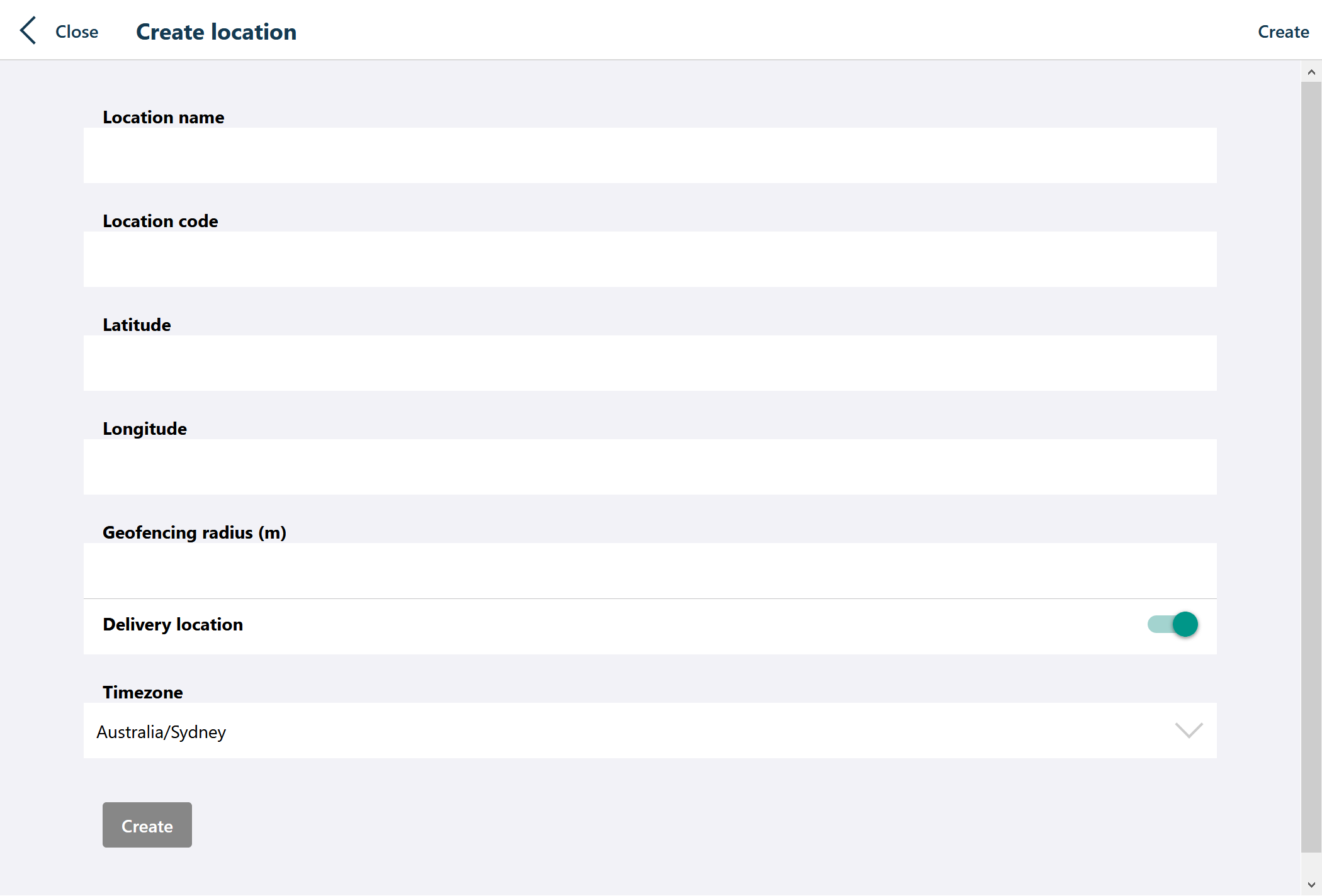
-
Location name
The full name of the location
-
Location code
A short code for the location
-
Latitude
The latitude coordinate for geofencing
-
Longitude
The longitude coordinate for geofencing
-
Geofencing radius (m)
The size of the radius drawing a circle around the geofencing coordinates in metres
-
Delivery location
Delivery locations appear in the organisation menu
-
Timezone
Select the timezone for the location
- Click the
Createbutton to save the new location
Editing an existing location
-
Click on the menu button to open the menu

-
Click the gear icon next to the organisation name to go to the settings screen for your organisation

-
Select the
Locationsmenu item -
A list of locations is displayed, select the location that you wish to edit
-
Make your changes, and click
Save changes