Organisation setup
Creating an Organisation
-
Click on the menu button to open the menu

-
Click on the
+button on the left hand column of the menu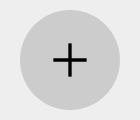
-
Select
Create organisation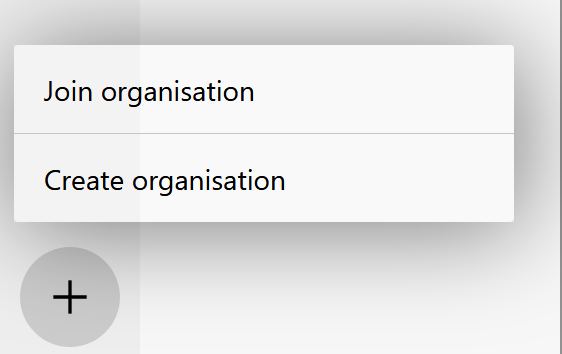
-
Organisation info
You will be prompted to supply an organisation name.
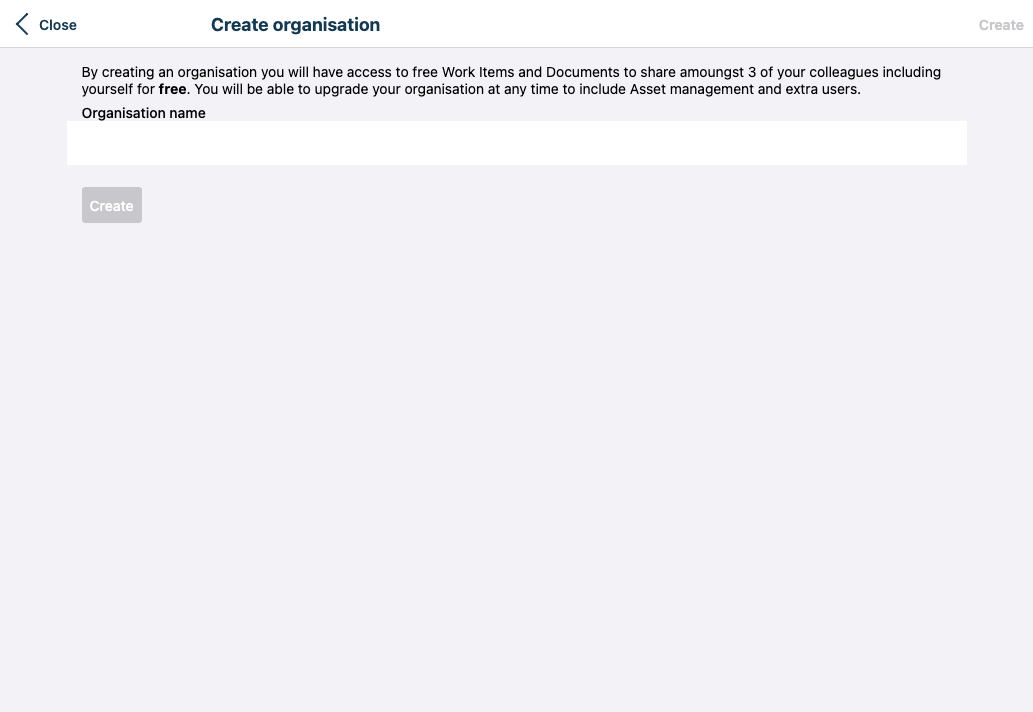
- Click the
Createbutton
Joining an organisation
If your organisation has not setup automatic domain joining, they will need to supply you with an invite code to join the organisation. If an organisation has Member Approval enabled, your joining request will need to be approved.
Read more: Using an invite to join an organisation
Memeber Approval
Member approval can be enabled to require users to be approved when using an invite code to join an organisation.
- Click on the menu button to open the menu
- Click the gear icon next to the organisation name to go to the settings screen for your organisation
- Make sure the
Organisationmenu option is selected - Toggle the
Member approvalswitch to the on position
Approving members
Pending memberships are shown in the Members screen in organisation settings.
- Click on the menu button to open the menu
- Click the gear icon next to the organisation name to go to the settings screen for your organisation
- Select the
Membersmenu option - Pending memberships are shown above the members
- Click
Approveto approve the member orRejectto reject the membership request.
Adding an organisation icon
Organisations can upload a small icon to customise their V-Raptor organisation with their brand.
-
Click on the menu button to open the menu
-
Click the gear icon next to the organisation name to go to the settings screen for your organisation
-
Make sure the
Organisationmenu option is selected -
Click on the
Select iconbutton and a file selector is shownChoose a jpeg or png size, with square dimensions and at least 256 pixels in width and heigh
![]()
The organisation is now updated with a custom icon
Deleting an organisation
Deleting an organisation does not immediately remove an organisation's data.
The organisation is flagged as deleted providing a grace period of 60 days in which the organisation can be recovered by contacting support.
An organisation can only be deleted by the founder. The founder can be changed by contacting support.
- Click on the menu button to open the menu
- Click the gear icon next to the organisation name to go to the settings screen for your organisation
- Make sure the
Organisationmenu option is selected - Enter the case sensitive organisation name in bold text to confirm intent to delete the organisation.

- Click the
Delete organisationbutton
The organisation will now no-longer show up in any user's list of organisations.