Managing Invites
Inviting a user to join your organisation
-
Click on the menu button to open the menu

-
Click on the organisation you want to invite a user to
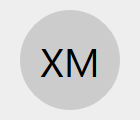
The circle will transform into a rounded square shape to signify that it is the current active organisation. The organisation name will now be visible in the right hand column of the menu.
-
Click on the blue
Invite Peopletext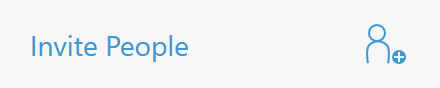
An instant invite will have been created.
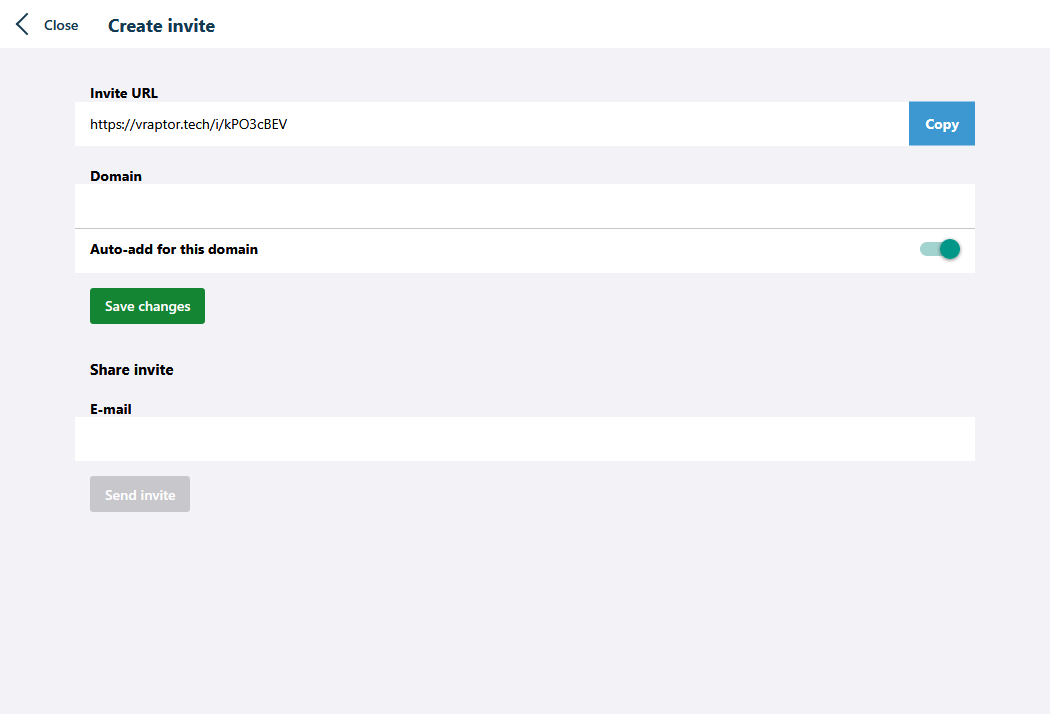
Click the Copy button to copy the invite code to your clipboard. You are now able to share this invite code with a user via your preferred messaging app.
Invite codes expire after 24 hours by default unless you limit to users from your domain.
To limit an invite to a domain, enter your e-mail domain in the Domain text box. Note that you can only use the domain associated with your organisation e-mail address you signed in with.
Click the Update button.
Domain invites do not expire.
Auto add
Auto add when enabled for a domain invite will automatically add new users that sign in with an e-mail domain matching the invite domain.
When auto add is disabled, new users will need to use the shared invite code.
Viewing current active invites
-
Click on the menu button to open the menu

-
Click on the organisation you want to manage invites for
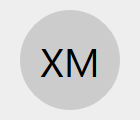
-
Click on the gear icon to open the organisation settings
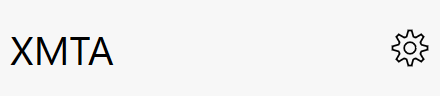
-
Click on the
Invitesmenu option
A list of active invites will be displayed, with a countdown timer for expiring invites, and the infinity symbol for non-expiring invites.
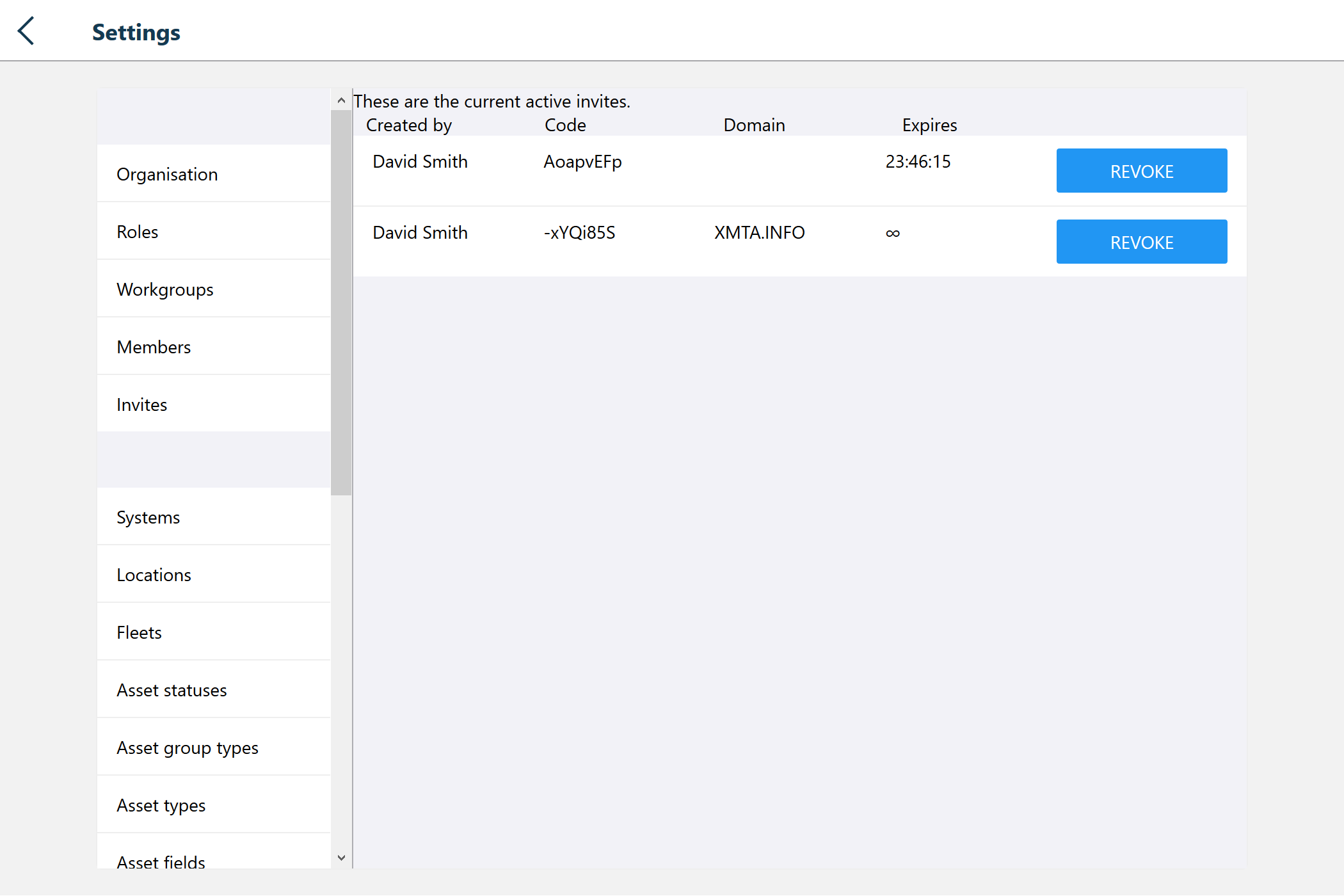
Revoke invite
Click on the Revoke button next to the invite you wish to revoke.