Banning
When offboarding a user from an organisation, it is important to stop users from regaining access to the organisation. Applying a ban to the user will stop a user from gaining access to an organisation either from a previously associated e-mail address or by using any invite code. Bans can be subsequently removed by an administator of the organisation when re-engaging a user.
Banning a member
-
Click on the menu button to open the menu

-
Click on the organisation you want to manage invites for
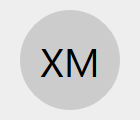
-
Click on the gear icon to open the organisation settings
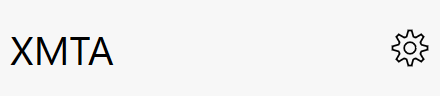
-
Click on the
Membersmenu option -
Click on the member that you need to ban
-
Click on the
Ban memberbutton -
Optionally add a reason and click
Banto confirm the ban
Removing a ban
-
Click on the menu button to open the menu

-
Click on the organisation you want to manage invites for
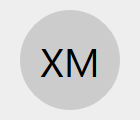
-
Click on the gear icon to open the organisation settings
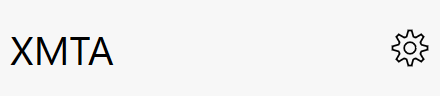
-
Click on the
Bansmenu optionA list of bans will be shown along with the reason for each ban
-
Click on the
Unbanbutton next to the user you wish to remove the ban for