Project setup
Projects
Projects are allow you to manage, organise, and collect work items and documents together. Projects can also have milestones that can be further manage the due dates of work items.
Creating a new project
-
Click on the menu button to open the menu

-
Ensure you have an organisation selected
-
Click on the
+button to the right of the Projects section
-
Enter details for the new project
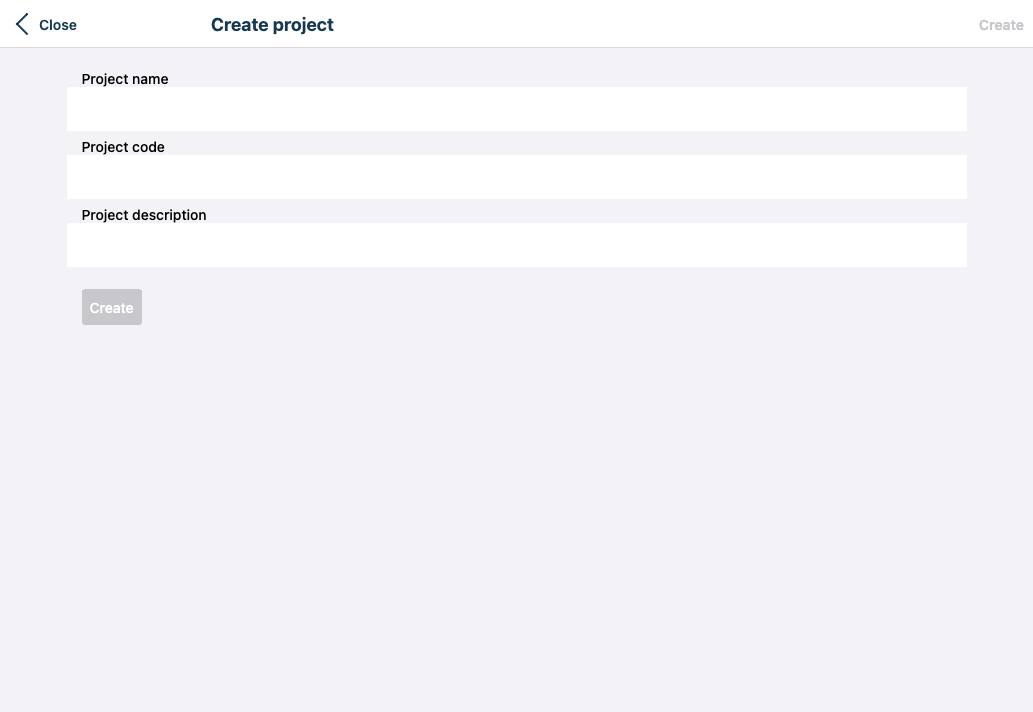
-
Project name
The full name of the project
-
Project code
A short code for the project
-
Project description
A short description of the project
Project
View a project
-
Click on the menu button to open the menu

-
Ensure you have an organisation selected
-
Click on the project you wish to view
Project milestones
-
Click on the menu button to open the menu

-
Ensure you have an organisation selected
-
Click on the project you wish to list all milestones for
-
Click on the
Milestonestab
All open milestones for the project are listed
Milestones filters

Click on the Open count to see all the open milestones.
Click on the Closed count to see all the closed milestones.
Project work items
-
Click on the menu button to open the menu

-
Ensure you have an organisation selected
-
Click on the project you wish to list all work items for
-
Click on the
Work itemstab
Work items filters

Click on the Open count to see all the open work items.
Click on the Closed count to see all the closed work items.
Click on the Type menu to filter the open/closed counts by work item type.
Project documents
-
Click on the menu button to open the menu

-
Ensure you have an organisation selected
-
Click on the project you wish to list all documents for
-
Click on the
Documentstab
All documents for the project are listed
Project stats
Project stats is not currently supported on small screen devices
-
Click on the menu button to open the menu

-
Ensure you have an organisation selected
-
Click on the project you wish to update
-
Click on the
Statstab -
Click on the
Typedrop down menu to further define statistice by a specific work item type
A stacked bar chart will be shown providing a count of the number of work items for each work item status over the past 30 days. The total count is also enumerated in a list below the chart.
Updating an existing project
-
Click on the menu button to open the menu

-
Ensure you have an organisation selected
-
Click on the project you wish to update
-
Click on the
Settingstab or selectSettingsfrom the...menu
The following project details can be updated
-
Project name
The full name of the project
-
Project code
A short code for the project
-
Project description
A short description of the project
-
Project readme
A long description of the projects that is displayed on the project home screen. This description supports markdown for rich text display. A good project readme should point users in the direction of useful information about the project structure and governance.
Closing a project
-
Click on the menu button to open the menu

-
Ensure you have an organisation selected
-
Click on the project you wish to close
-
Click on the
Settingstab or selectSettingsfrom the...menu -
Click on the
Closebutton
The project is now closed.
Types of project permissions
The following permissions are available for project packages:
| Permission | Description |
|---|---|
| Administer project | A user with this permission can perform administrative tasks to administrate projects |
| Create projects | A user with this permission can create project packages and milestones |
| View projects | A user with this permission can view the project |
| Share projects | A user with this permission can share the project |
| Administer document settings | A user with this this permission can perform administrative tasks to administrate documents |
| Edit document collections | A user with this permission can edit document collections |
| Create documents | A user with this permission can create new documents |
| Fork documents | A user with this permission can fork documents to create new documents |
| Edit documents | A user with this permission can edit documents |
| Edit document protected branches | A user with this permission can edit protected branches of documents |
| View documents | A user with this permission can view documents |
| Share documents | A user with this permission can share documents |
| Administer work item settings | A user with this permission can perform administrative tasks to administrate work items. |
| Create work items | A user with this permission can create new work items and update existing work items. |
| Schedule work items | A user with this permission can add schedules to work items. |
| Invite people to work items | A user with this permission can invite people to attend a work item schedule. |
| Perform work on work items | A user with this permission can fill in results, initiate actions, and add logs to work items. |
| View work items | A user with this permission can view all the details, schedules, attachments, and logs for work items. |
| Share work items | A user with this permission can share work items |
Project permissions
- Click on the menu button to open the menu
- Make sure the organisation you are updating project permissions for is selected
- Click the project you want to update permissions for
- Click
Permissionsin the top right of the form to show the permissions modal - Select a role to adjust permissions for the role
- Make changes to the permissionsn for Deny, Inherit, Allow
- Click
Saveto save the permissions for the role