Getting Started
Creating an account
To get started with V-Raptor you will first create an account by signing in with your existing Microsoft, Google, or Apple account.
-
If you're signing in from your web browser, click the
Sign into go to the sign in page. If using the mobile app skip to step 2. -
Click either:
-
Sign in with Microsoftto sign in with a business or personal Microsoft account -
Sign in with Googleto sign in with a business of personal Google account -
Sign in with Appleto sign in with an Apple Id
-
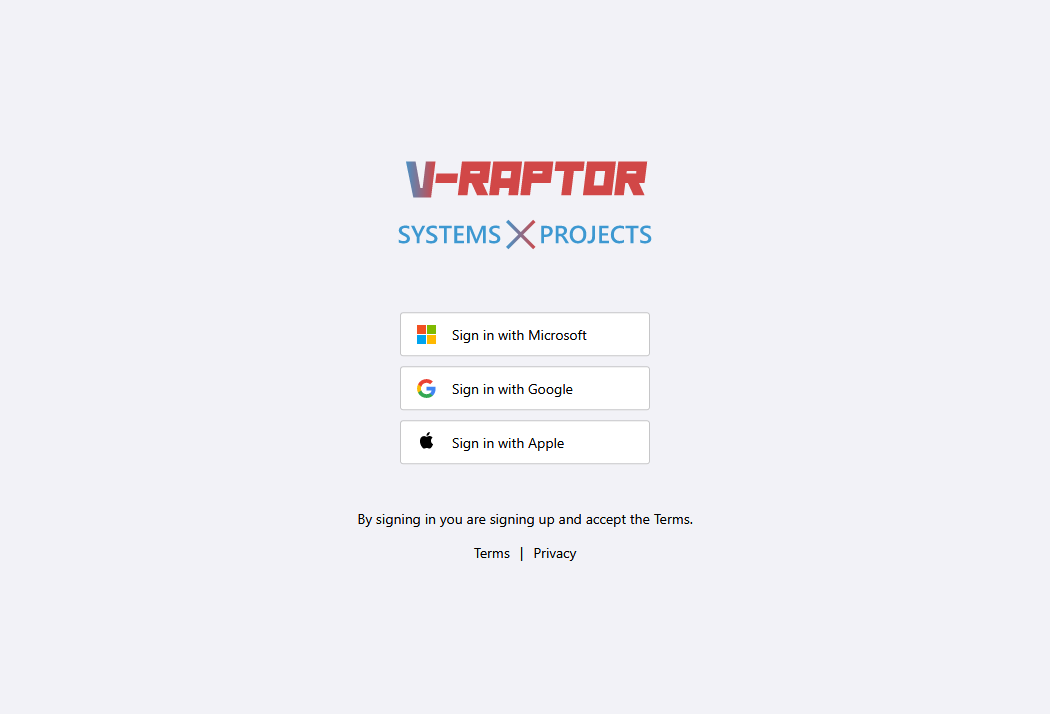
When using an Apple Id, if you choose to not share your public e-mail with V-Raptor, you will need to share your unique Apple relay e-mail address with people in order to receive shares and invites within your V-Raptor account.
- You will be prompted to authorise sign in with V-Raptor. Click Accept to continue.
V-Raptor is scoped to verify your identity, and cannot access your private data. Stored by Microsoft, Google, or Apple.
Changing your icon
-
Click on the menu button to open the menu

-
Click on your user icon or the
@meicon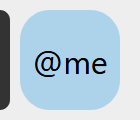
-
Click on the
My Settingsbutton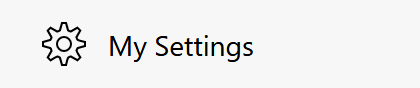
-
Click on the
Select iconbutton and pick a suitable icon from your device with which other users can recognise you -
The user icon or
@meicon in the menu will now reflect your new user icon
Changing your details
-
Click on the menu button to open the menu

-
Click on your user icon or the
@meicon -
Click on the
My Settingsbutton
Adding a mobile phone number
To recieve SMS notifications you will need to add and verify your mobile phone number.
-
Enter your mobile phone number including country code under
Mobile phone number -
Click on the
Verifybutton -
Wait for a verification code to be sent to your phone number
-
Enter the verification code under
SMS verification code -
Click on the
Validatebutton
Changing your notification options
You can opt out of Email or SMS notifications by unchecking either Email notifications or SMS notifications. You can also unsubscribe from the newsletter by unchecking Subscribed to newsletter.
Deleting your account
If you no-longer need v-raptor you can delete your account. In order to delete your account, you must first leave all organisations.
If you are the owner of any organisations, you will first need to transfer ownership or delete the organisation.
Once you are no-longer in any organisations, you can access the Delete account button in My settings to initate account deletion.
What happens when you delete your account
Your account will be locked and disassociated from any personally identifying information associated with your profile including:
- Name
- Phone number
- Signature
- Profile picture
You will also be unsubscribed from any newsletters and notifications.
What information will be retained
Personal information that is maintained by any organisations you have been a member of may be retained including:
- Induction records
- Toolbox briefing records
- Attendance records
- Witness records
All other organisation records will display as a user with no name.